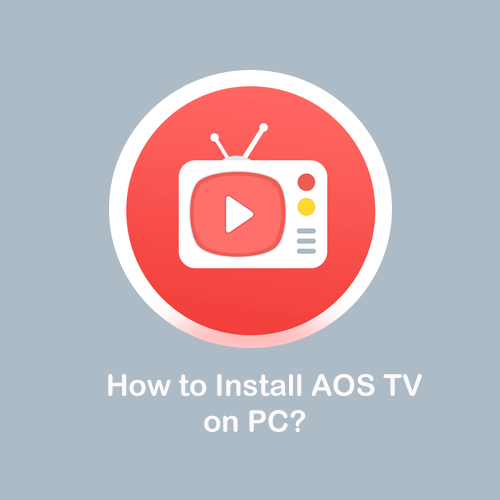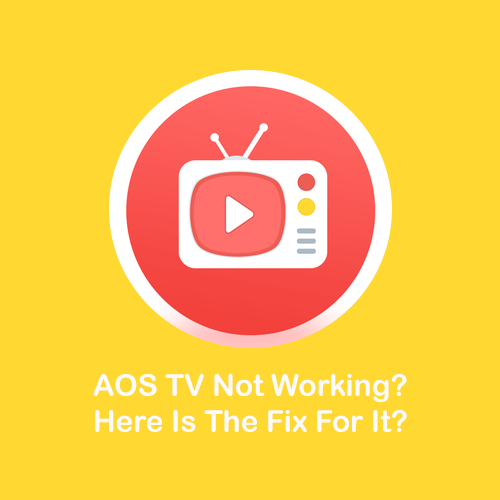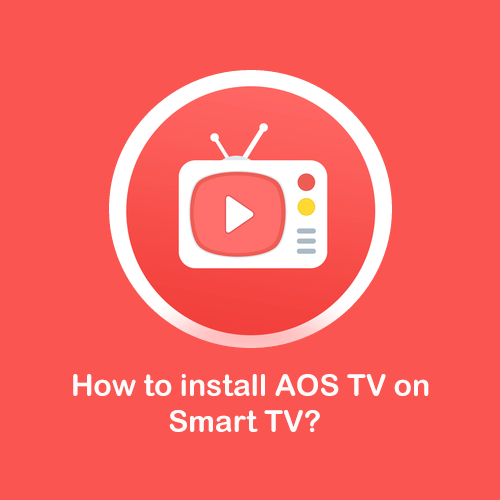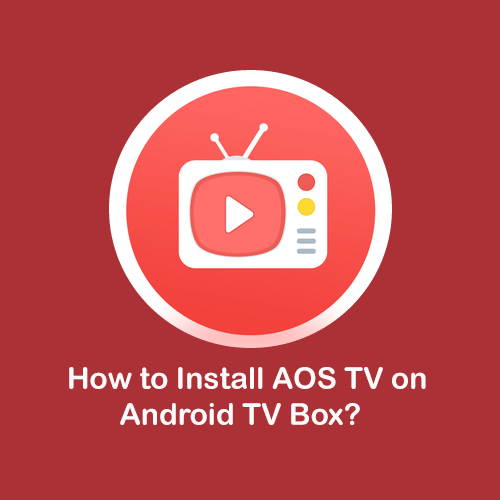Aos TV for PC – Download AOS TV APK on Windows 10, Mac
Streaming applications are now a better choice than setting up a cable TV connection or going to a cinema to enjoy the latest movie or show. Apps like Netflix, Amazon Prime, and Hotstar provide the latest movies and TV shows in HD quality and also have their premium content. However, you have to pay for each app to enjoy its content.
Although some applications claim to provide all of that for free, they are often illegal or provide a boatload of pop-up ads while streaming videos. So, if you’re also looking for an app where you can enjoy the latest content from different apps like Netflix for free then AOS TV would be a perfect choice for you.
About AOS TV
AOS TV is one of the best video streaming apps in the market that allows you to watch the latest movies, web-shows, and TV channels on different devices. It features hundreds of TV channels from different countries including the US, UK, Bangladesh, UAE, France, and India, life in more than 10 languages. You can also download the movies you like and enjoy them whenever you want.
AOS TV Features
- Simple yet, excellent UI lets you find any content you like within seconds.
- Content available in different qualities from 144p al the way up to 4k.
- No registration or root check is required to install AOS TV on your device.
- Special section for kids loaded with animated movies, cartoon channels, and other TV shows.
- Watch live sports, news documentaries, or any other stuff from more than 1000 TV channels featured in different languages.
How toInstall AOS TV on PC?
You cannot install AOS TV apk on your Windows PC or MacBook directly as the format is not supported. So, to use the app on your PC, you’ll need to install an Android emulator. It’s a software or a program that allows yout to install and use the android applications on your computer. The installation process for all emulators is pretty much the same. For this guide, we’ll use the Bluestacks software.
- Open any browser on your PC and search for ‘https://www.bluestacks.com‘. From the resulted webpage, click on the Download Bluestacks button.
- Once the download is over, open the file and click on Install now.
- It will download additional files of 528MB. After that is over, complete the installation and launch the software.
- Now, go back to your browser, type ‘https://www.aostv.me/dl’, and download the AOS TV apk file.
- Next, go to the folder where the downloaded files get stored and right-click on it.
- Here you’ll get some options, select ‘Open with Bluestacks’.
- Now, Bluestacks will automatically start installing the AOS TV on your
- Windows PC or MAC.
- You’ll receive a notification from Bluestacks, once the installation is finished.
- You can find the AOS TV app in the All Apps section of the Bluestacks.
Conclusion
Movies and TV shows are good options to get relaxed and spend your time with family. However, it’s hard to pay a subscription for multiple applications and TV channels. With AOS TV, you can enjoy all of it for free on any device you want. So, install the AOS TV on your PC and enjoy unlimited movies, TV shows, and other videos for free.