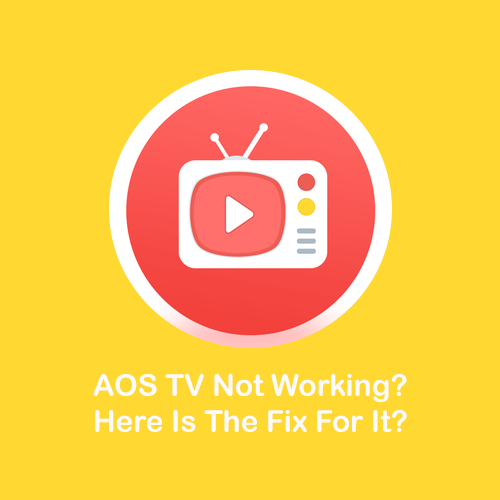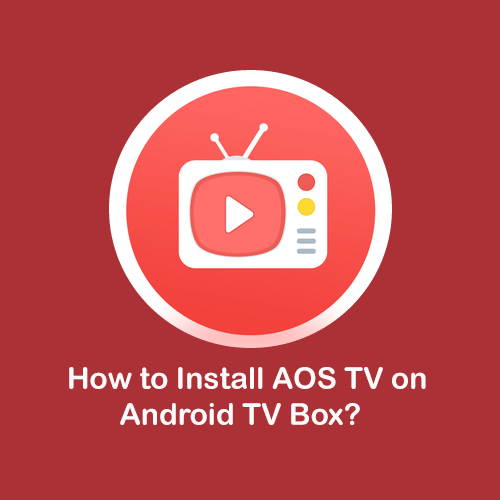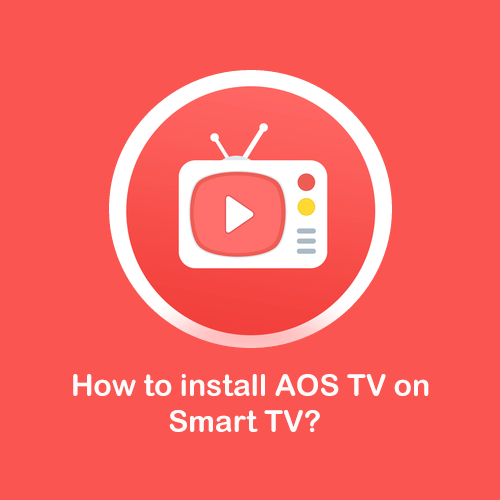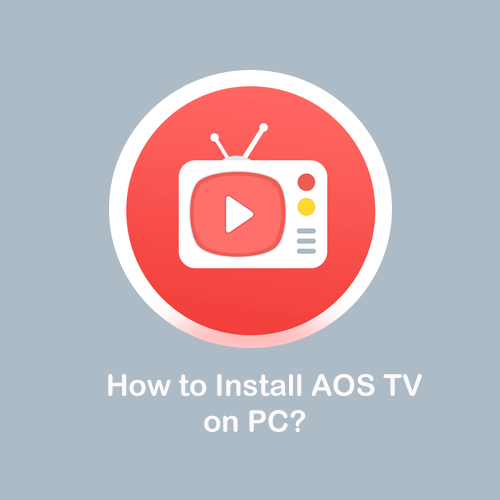AOS TV Not Working? Here Is The Fix For It?
AOS TV is one of the most popular streaming applications in the market for Android. It provides you the latest TV shows, movies, and live TV channels on various devices. The app is free and you can easily download the apk file from the ‘aostv.com’ website. However, AOS TV isn’t 100% secure and error-free. You may find some parts and parcels in any mobile app due to various factors like OS version, settings, compatibility, and update related issues.
Although some people faced problems while using or installing AOS TV, it doesn’t mean that the application isn’t good. There are some common problems that a user could face while using the app. There can be a problem of updating the database, app crashing, or AOS TV not loading error. You can fix these issues, by simply following the steps given below. So, let’s solve these issues and let you enjoy the latest videos on any device.
Fix: AOS TV Crashing on Android, iOS, Firestick, and PC
Your app can frequently crash on your device, due to some download errors, compatibility with OS, or any cache related issue. However, you can solve this by simply tweaking with a few settings of the AOS TV app. Below are the two simple ways to solve this issue.
- Open the settings >> Apps & Permissions or All Apps >> AOS TV.
- If you are using it on PC, then open the Android Emulator in which you’ve installed the app, right-click on the AOS TV app, and then go to the App Info.
- Select the ‘Storage and Cache’ option in the app settings.
- Now, click on Clear Cache to remove the cache data from your app storage.
- Try to use the app if it’s still crashing, then press & hold on the app icon and go to the options.
- Click on Clear Data at the bottom and clear all the data acquired by the app. Now, try the app, if it still crashes, then download the apk file and install it again.
Fix: AOS TV not working
This generally happens when your ISP provider has restricted this app from using the internet. Here, you can avoid this error by simply using a VPN on your device. TunnelBear and PandaVPn are some of the free VPN applications you can install on your smartphone.
Fix: Error while loading the AOS TV app
You can face this issue if you’re still using an old version of the AOS TV app. To solve it, you need to download and install the latest version of the AOS app from the official website. However, make sure you’ve uninstalled the old version.
Fix: Problem While updating the Database
The main reason behind this error is having an update in the contents which is not showing on your current version. So, try to update the app from the AOS TV website. However, if you’re getting this error after installing the new version, then remove it and install the older version back on your device.